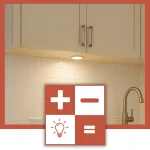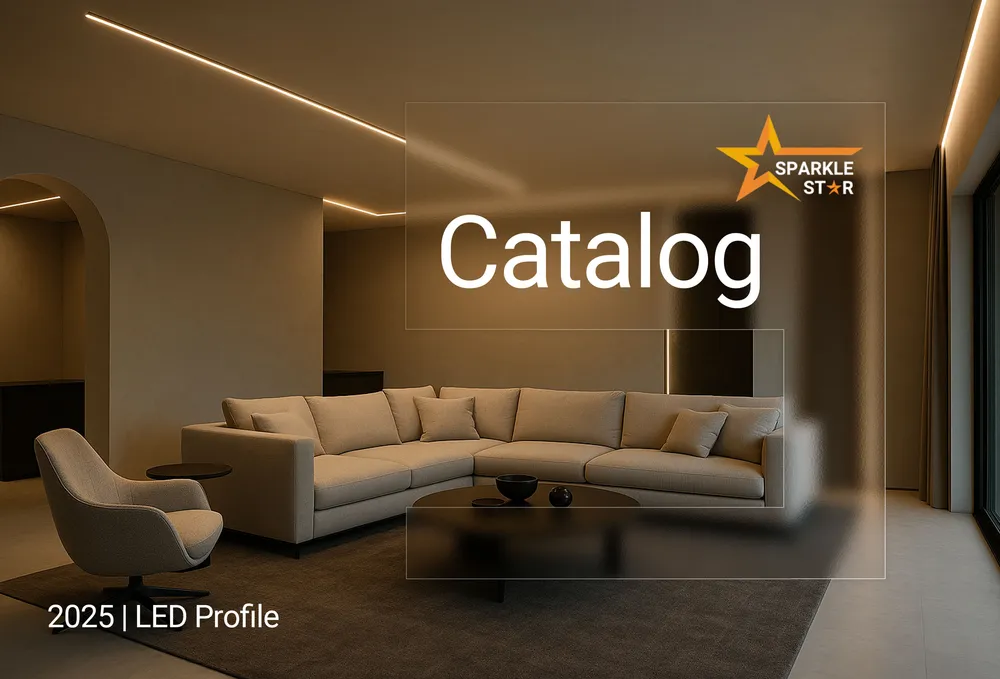
Lumen Calculator
Our Lumen Calculator can help you find the right brightness for any room. By inputting your room's dimensions and intended use (e.g., kitchen, office, bedroom), the calculator estimates the total lumens required to achieve comfortable and effective illumination, preventing under-lit or overly bright spaces.
Illumination Estimate
Enter your room details and click "Calculate Lumens" to see your lighting estimate here.
How to Use a Lumen Calculator
This guide details the steps to effectively use our Lumen Calculator for estimating the optimal light output (lumens) required for any given room.
1. Input Room Specifications
Begin by providing the essential characteristics of the room:
Room Type:
From the dropdown menu, select the room's primary function (e.g., "Retail Store," "Bedroom," "Kitchen"). This selection establishes a baseline for typical lighting needs. (Default: Retail Store)
Room Dimensions:
- Enter the Width and Length of the room.
- Select the unit of measurement: feet (ft) or meters (m).
- Ensure accurate, positive numerical values are entered for dimensions.
Desired Brightness Level:
Choose the intended ambient brightness:
Soft: For relaxed environments where subtle illumination is preferred.
Normal: Suitable for general activities and comfortable everyday visibility.
Bright: Recommended for task-oriented areas or where high visual clarity is necessary.
(Refer to the descriptions: "Soft/Relaxed, General/Normal, Bright/Task-Oriented." Default: Normal)
2. Specify Environmental Factors
These factors directly affect light behavior and contribute to an accurate estimate:
Predominant Wall Color:
Indicate the room's general wall color tone:
Light: (e.g., whites, light creams) – High light reflectance.
Medium: (e.g., beiges, grays) – Moderate light reflectance.
Dark: (e.g., deep blues, dark browns) – Low light reflectance; absorbs more light.
(Wall color directly affects the amount of reflected light within the room. Default: Light)
Ceiling Height:
Select the appropriate ceiling height category:
Standard: Up to 9ft (approx. 2.7m).
High: From 9ft to 12ft (approx. 2.7m to 3.6m).
Very High: Above 12ft (approx. 3.6m).
(Greater ceiling heights typically necessitate higher lumen output to achieve adequate illuminance at floor or task level. Default: Standard)
Primary Light Placement:
Define the typical positioning of the main light sources:
Center / Distributed: Light sources are primarily central or evenly spread (e.g., a main ceiling fixture, uniformly spaced downlights).
Corners / Perimeter: Illumination is mainly from fixtures near walls or around the room's edge (e.g., wall sconces, perimeter lighting).
(This considers the effective distribution of light based on fixture locations. Default: Center / Distributed)
3. Calculate the Lumen Estimate
- Once all inputs are complete, click the "Calculate Lumens" button to generate the lighting estimate.
4. Review the Calculation Results
The calculator will display a detailed estimate:
Total Recommended Lumens:
The calculated total light output (lumens, lm) suggested for the specified room conditions.
Estimated LED Watts:
An approximate LED wattage (~W) equivalent, calculated using an average LED efficacy (90 lumens/watt). This serves as a practical reference for selecting LED products.
Input Summary:
A confirmation of the parameters (room type, area, brightness, wall color, ceiling height, and light placement) used in the calculation.
Quick Lighting Tips:
General advice for optimizing lighting design:
- Employ layered lighting (ambient, task, accent) for enhanced functionality and visual comfort.
- Use dedicated task lighting for specific activities.
- Light-colored lampshades and fixtures generally aid in efficient light dispersion.
Important Information:
- Initial Display: Before calculation, the results area shows: "Enter your room details and click "Calculate Lumens" to see your lighting estimate here."
- Results Update: After a successful calculation, this prompt is replaced by your specific results. The page will automatically scroll to the results.
- Error Notifications: If required information is missing or invalid, an error message will appear below the "Calculate Lumens" button, and relevant input fields (Width/Length) will be highlighted. Correct the entries and click "Calculate Lumens" again. The results area will display the initial prompt if an error persists.